
在Outlook 中設定Exchange 帳戶存取電郵帳戶
Create an Exchange account to access your e-mail in outlook.
Microsoft Office Outlook 2007
※教職員電子郵件帳號格式 Faculty Email Account Format: UserID@isu.edu.tw
※雲端電子郵件帳號格式 Cloud Email Account Format: UserID@cloud.isu.edu.tw
| step 1 | |||
| [控制台]->[使用者帳戶]->[郵件] | "Control Panel"->"User Accounts"->"Mail". | ||
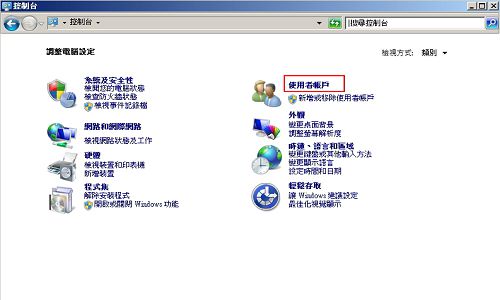 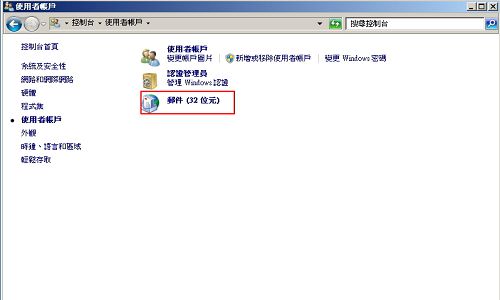 | 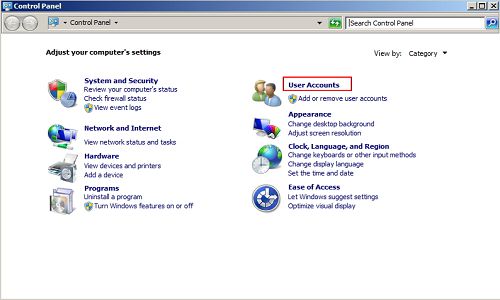 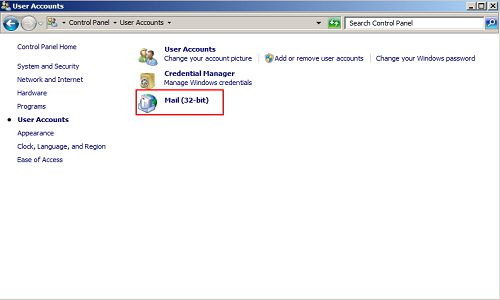 | ||
| step 2 | |||
| 點[電子郵件帳戶]。 | Click "Email Accounts...". | ||
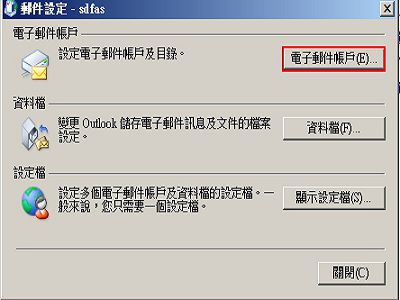 |  | ||
| step 3 | |||
| 在[電子郵件]標籤,點[新增]。 | "E-mail" tab, click "New...". | ||
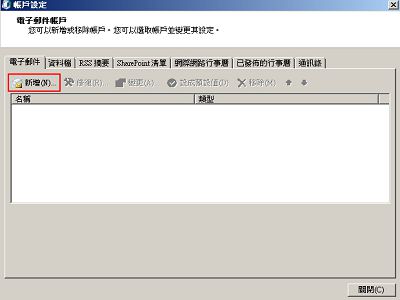 | 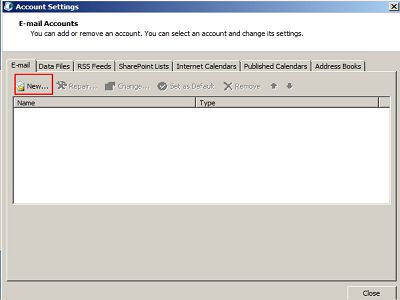 | ||
| step 4 | |||
| 選擇[Microsoft Exchange、POP3、IMAP 或HTTP],並點[下一步]。 | Select "Microsoft Exchang, POP3, IMAP, or HTTP", and click "Next". | ||
 | 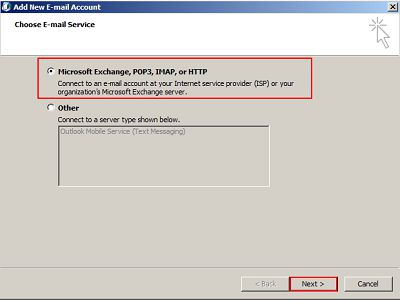 | ||
| step 5 | |||
| 在 [加入新帳戶] 對話方塊中,選取 [電子郵件帳戶],然後輸入您的名稱以及系統為您的 Exchange 帳戶指定的電子郵件地址和密碼,並點[下一步]。 Outlook 便會連線至 Exchange Server,然後自動確認您的帳戶資訊並設定 Outlook。按照指示完成新增帳戶至 Outlook 應用程式。 | In the "Add New Account" dialog box, select "Email Account", and then type your name and the email address and password given to you for your exchange account, and click "Next". Outlook connects to Exchange Server and automatically confirms your account information and configures Outlook. | ||
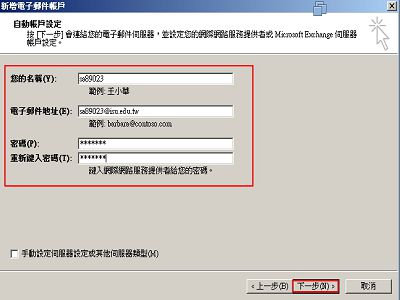 | 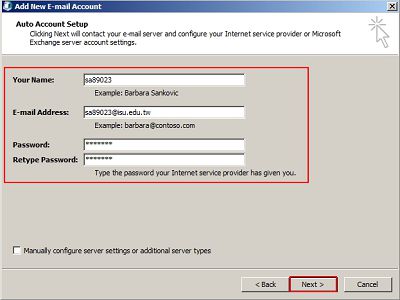 | ||
| step 6 | |||
| 點[完成],完成新增帳戶。 | Click "Finish". | ||
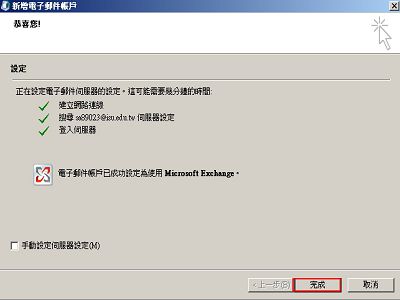 | 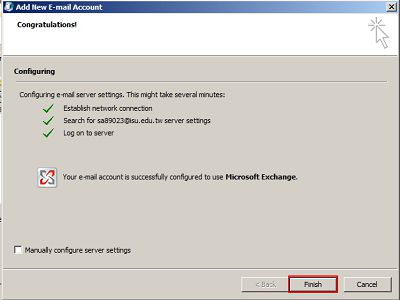 | ||
| step 7 | |||
| 需重開Outlook設定才會生效。 | Restart Outlook. | ||
 | 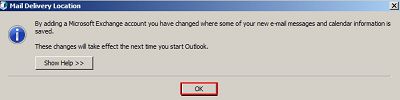 | ||
| step 8 | |||
| 關閉其他對話視窗。 | Close other dialog box. | ||
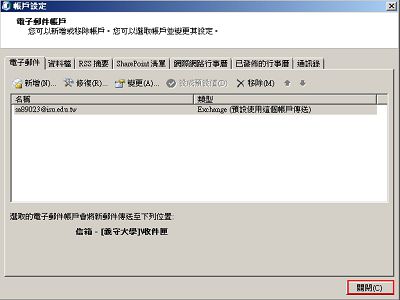 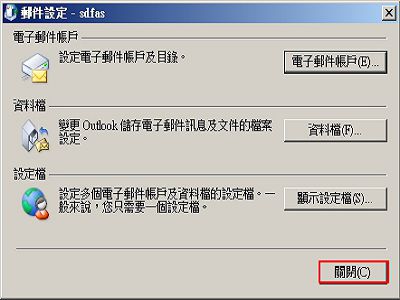 | 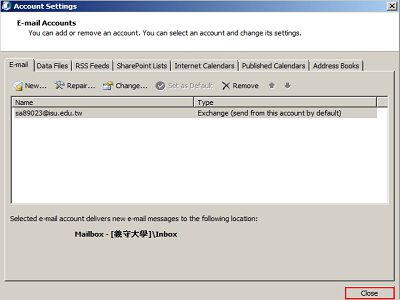 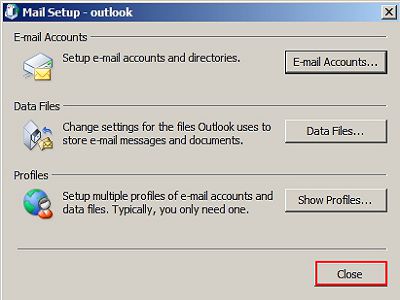 | ||
| step 9 | |||
| 第一次登入需輸入帳號密碼,勾選[記住我的密碼]。 | Keyin your username and password, and check "Remember my password". | ||
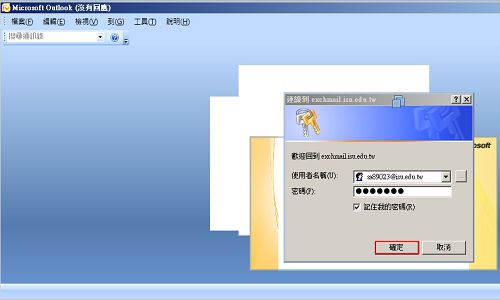 | 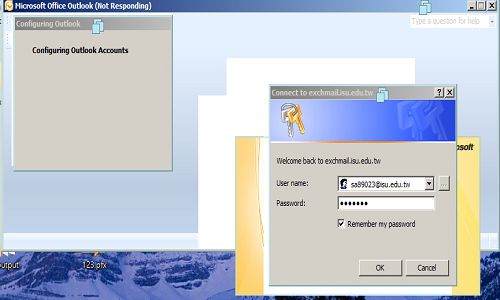 | ||
| step 10 | |||
| 可以開始在Outlook上存取教職員電郵帳戶了。 | Finish. Start to access the faculty mail. | ||
 |  | ||
